
|
| Super Automation for webI |
Super Automation for webI is a chrome extension or app to automate social media activity to get real followers and likes and automate many more tasks on Instagram.
This app simulates actions like a human on webI and does not use any Instagram API.
So, this app is very safe to use to grow your webI account, Grow your Business and Increase your Followers on webI. But, you should follow Recommended Settings.
ℹ️ Clarification/Statement/Disclaimer:
The Super Automation for webI is an unofficial tool and is NOT affiliated with Instagram. We want to clarify that this tool operates independently and is NOT endorsed, sponsored or affiliated with Instagram or any of its related entities.
Did You Know?
We are using this app to promote this app on Instagram.
Are you a TikTok user too?
Please try our TikTok Bot (Super Automation for TikTok).
Click here to check it out.
List features of Super Automation for webI:
1. Test Mode (Try all features without worries because only manipulate without doing real action)2. Save Post Interaction for Auto Like, Auto Comment, and Auto Like & Comment
3. Use Search Bar to Open Account instead Direct URL for Automation to List Account
4. Get a List of Username on the Following, Followers, Similar, Suggested, and Not Follow You Back
5. Auto DM to Specific Accounts only and with Whitelist option and Filters. (Not Work. For Now)
6. Auto Like with Whitelist option.
7. Auto Like to Specific Accounts only and with Whitelist option.
8. Auto Unlike with Whitelist option.
9. Auto UnLike to Specific Accounts only and with Whitelist option.
10. Auto Follow with Whitelist option and Filters.
11. Auto Follow to Specific Accounts only and with Whitelist option and Filters.
12. Auto UnFollow with Whitelist option and Filters.
13. Auto UnFollow to Specific Accounts only and with Whitelist option and Filters.
14. Unfollow People who do not follow you back (Use Get List Username & Auto UnFollow LA).
15. Auto Comment with Whitelist option.
16. Auto Comment to Specific Accounts only and with Whitelist option.
17. Auto Like & Comment with Whitelist option.
18. Auto Like & Comment to Specific Accounts only and with Whitelist option.
19. Open webIG on Mobile or Desktop Mode
20. Upload Photos on webIG
21. Delete Post on Instagram Website with Mobile Mode
22. Download Image, Photo, and Thumbnail
23. Download Video, IGTV, and Story
24. Scroll to Top on Feed, Profile, Explore & Comments in Post
25. Scroll to Bottom on Feed, Profile, Explore & Comments in Post
26. Check Settings to run every automation
27. Great Support
28. You can use this app for Multiple Devices
29. You can use this app for Multiple Instagram Accounts (Maximum 5 Instagram Accounts. But, 5 of them are yours and not someone else's)
30. You can use this app on Smartphone Device with Kiwi Browser (Android Only)
31. Request a new feature to improve the quality of this app
32. Very Cheap and Better than other similar apps
33. And Many More you can do with this app.
How to purchase SAFIG App:
Step 1:You can purchase the SAFIG app on this page with PayPal Account.
If you didn't have a PayPal account. Please create a new one first before purchasing our app.
Make sure you already read the QnA & Disclaimer section before purchasing our app.
Click the "PayPal Subscribe" button in yellow color and follow the instructions that appeared on the screen. (Scroll to the bottom slowly and you will find it).
If you facing a problem when purchasing our app with your PayPal Account. Please contact us at [email protected].
After purchasing the SAFIG app success, PayPal will send you Subscription Details to your Email Address that is used on your PayPal Account.
Your Email address and Subscription/Profile ID are your Licenses for the SAFIG app.
If you didn't get any message about Subscription Details from PayPal. Please contact us at [email protected].
Step 2:
Go to the SAFIG app for a verification process to unlock all features.
Use the License at Step 1 to unlock all features.
If you have not yet installed SAFIG App, you can install it on Chrome Webstore. (Scroll to the bottom slowly and you will find the link to install SAFIG App).
Step 3:
Enjoy automated social activity for webI.
You must use Recommended Settings when using this app. Every feature has different Recommended Settings.
But, if you facing any problems, please contact us via Email ([email protected]).
Note For Indonesian Only:
Bagi temen-temen yang mau membeli Aplikasi SAFIG.
Kamu bisa beli dengan metode pembayaran "Transfer melalui Bank Lokal" loh.
Temen-temen bisa beli lisensi dengan masa aktif yang berbeda-beda.
Ada yang 1 bulan, 3 bulan, 6 bulan dan 12 bulan.
Semakin lama masa aktif lisensi yang kamu beli, semakin terjangkau loh harganya.
Silahkan hubungi kami melalui email ke [email protected] untuk membeli atau tanya-tanya harganya juga boleh kok.
Selain bisa digunakan di Komputer dan Laptop, aplikasi SAFIG juga bisa digunakan di Smartphone Android loh.
Download Super Automation for webI App:
Click below to Install SAFIG App in the Chrome Web Store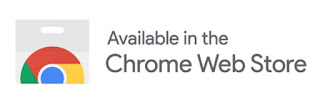
Note:
- You can install and use this App on Laptop/PC/Mac with Google Chrome or Chromium-Based Browser.
- You can install and use this App on Smartphone Device with Kiwi Browser (Android only).
Status SAFIG App: 100% Work. But, Auto DM didn't Work (v3.5.14)
Please let me know if you found a problem.
Purchase the SAFIG App to Unlock All Features for $4/month:
You Must Read QnA & Disclaimer below before Purchasing our App
Disclaimer
1. Purchasing our app, means you agree you cannot refund your money.
2. Purchasing our app, means you agree you would not open a dispute in PayPal.
3. Purchasing our app, means you agree that you very much understood what the SAFIG app is. So, there is no reason you open a dispute that the product or service is not as described.
4. Purchasing our app, means you agree that you will pay the SAFIG app each month, but you can stop it anytime in PayPal by yourself. So, there is no reason you open a dispute that you have a billing issue.
5. The product you purchase is a License. You can install the SAFIG app for free from Chrome Web Store and Use that License to unlock all features.
6. The License is Your Email address and Subscription/Profile ID that you got from PayPal in your email after your purchase success. So, there is no reason you open a dispute that you didn’t receive the item you purchased.
7. Purchasing our app, means you agree you are not allowed to share your License with other people.
If you do that, you agree your License will be suspended.
QnA
Q: How to get a License for verification in the SAFIG App?
A: You must purchase the SAFIG app from this page with PayPal or Credit Card.
PayPal will send you Subscription Details to your email after your purchase success.
The License is Your Email address & Subscription/Profile ID that you got from PayPal in your email.
-
Q: How to stop my Subscription to the SAFIG App?
A: You can stop your Subscription ANYTIME in PayPal by yourself.
If you don't know how to stop or cancel a subscription, please open the link below:
Or you can contact us. We will help you to Stop your Subscription
-
Q: Can I share my License with other people?
A: No, You are not allowed to share your License with other people.
Your License is a Single User License.
But, you can be using 1 License for a Maximum 5 Instagram Accounts. But, 5 of them are yours and not someone else's.
If you have more than 5 Instagram Accounts, you must purchase a new License.
-
Q: I have a question and problem when using this app, How I can contact you?
A: You can contact us via Email ([email protected]).
-
Q: I want to purchase and use this app. But, I'm lazy to learn how to use this app?
A: Please, read the entire content on this page before purchasing our app.
Step by Step Before using this app:
Step 1:Purchase the SAFIG app from this page with PayPal or Credit Card and make sure you already read QnA & Disclaimer section before buying our app.
After purchasing the SAFIG app, PayPal will send you Subscription Details to your Email.
Your Email address and Subscription ID from PayPal is your License for the SAFIG app.
Step 2:
Go to the SAFIG app to a verification process to unlock all features.
Use the License at Step 1 to unlock all features.
Step 3:
Enjoy automated social activity for webIG.
You must use Recommended Settings when using this app. Every feature has different Recommended Settings.
But, if you facing any problems, please contact us via Email.
How to Use Super Automation for webI:
Settings
A. General
A.1. Use Test Mode
This option will make automation manipulate elements only, not doing real action.When you Enable this option, it means automation will manipulate elements only, not doing real action.
When you Disable this option, it means automation will do real action.
A.2. Limit of Repeat
This option is to limit how much the amount to repeat automation.When you set the Limit of Repeat to:
- 0 means repeat automation without limit (no limit) and you need to use Stop Automation.
- 1 means running automation only once
- 3 means run automation for 3 times
- And so on
A.3. Interval of Repeat
This option is to delay each repeat before doing the next automation.The Interval of Repeat using Range Value (From ~ To):
- E.g. 40 ~ 60 means a random value between 40 seconds and 60 seconds
- E.g. 60 ~ 120 means a random value between 60 seconds and 120 seconds
But, if you want to use Single Value, set From and To with the same value.
- E.g. From and To value set to 40 seconds
- E.g. From and To value set to 60 seconds
- E.g. From and To value set to 120 seconds
A.4. Wait a Few Seconds before Doing Action
This option is waiting a few seconds before doing action for all automation.Doing Action means Un/Like, Un/Follow, Comment, DM & Save Post.
A.5. Pause & Resume Automation
This option is will pause automation after several repeats and then resume it after waiting a few seconds.- 0 means this option will disable or never pause automation.
A.6. Save Post Interaction
This option is will save or bookmark posts for some automation.- Auto Like, Auto Comment, and Auto Like & Comment.
B. Comments
All options in this section are provided for 'Auto Comment' and 'Auto Like & Comment' in the Automation & Automation to List Account tab.B.1. Max Comment per Single Post
This option is will make automation skip that post if your comment in that post reached Max Comment. Otherwise will comment on that post.B.2. Stop When Failed Comment to X Posts Continuously
This option is will make automation stop automatically when comments into posts failed X times continuously.B.3. Fill Random Comments
This button is will fill all comments boxes with a random value.B.4. Clear All Comment
This button is will make all comments boxes empty and leave the first comment box with the default value.B.5. Shuffle Comment
This button is will make shuffle all comments boxes.B.6. All Comments Boxes
There are 25 comments fields provided and you can set each comment field on Settings.If you want to insert the username of the post owner, you can insert @owner.
Example:
When you comment on Post from @instagram:
Photo from @owner is always amazing. Good Job
Become:
Photo from @instagram is always amazing. Good Job
B.7. Fill Bulk Comment
This button is will fill bulk comments into all comments boxes.Example Bulk Comments:
Comment 1
---
Comment 2
---
Comment 3
---
Comment 4
C. DM / Direct Message
All options in this section are provided for 'Auto DM' in the Automation to List Account tab.C.1. Fill Random Messages
This button is will fill all message boxes with a random value.C.2. Clear All Message
This button is will make all message boxes empty and leave the first message box with the default value.C.3. Shuffle Messages
This button is will make shuffle all message boxes.C.4. All Messages Boxes
There are 10 message fields provided and you can set each message field on Settings.If you want to insert the username of the receiver, you can insert @owner.
Example:
When you send a message to @instagram:
Photo from @owner is always amazing. Good Job
Become:
Photo from @instagram is always amazing. Good Job
C.5. Fill Bulk Messages
This button is will fill bulk messages into all message boxes.Example Bulk Messages:
Messages 1
---
Messages 2
---
Messages 3
---
Messages 4
D. Whitelist
All options in this section are provided for 'Auto Like', 'Auto UnLike', 'Auto Follow', 'Auto UnFollow', 'Auto Comment', 'Auto Like & Comment', and 'Auto DM' in the Automation & Automation to List Account tab.This option will bypass or skip posts when the username of posts is matched with the username that is available in the whitelist field based on automation.
E. List Account
All options in this section are provided for all automation in the 'Automation to List Account' tab only.Before using all automation in the 'Automation to List Account' tab, you must put a list of accounts first at Settings.
Example:
You want to like some accounts only (nike & instagram).
And then you must put value below to 'Auto Like to List Account below' field.
nike
E.1. Use Search Bar to Open Profile Account instead of Direct URL (Removed)
Warning: This option is already removed.This option will open a profile account through Search Bar or Direct URL.
Example:
1. When you Enable this option, automation will open a profile account using the Search Bar provided by Instagram.
2. When you Disable this option, automation will open a profile account directly into the link of the profile account.
E.2. All List Account Boxes
There are some list account fields provided and you can set each value field on Settings.Example Insert List Account (separate each username with a new line):
nike
adidas
zuck
E.3. Max 'Action' Post per Single Account
This option will limit doing action into posts for each username/account.Example:
1. You want to like 5 posts for each account and then you must put 5 into the "Max 'Like' Post per Single Account:" field.
2. You want to send comments to 2 posts for each account and then you must put 2 into the "Max 'Comment' Post per Single Account:" field.
E.4. Auto 'Action' to First or Latest Post Only
This option will make automation doing the action to Latest Post only (single post).Example:
You want to like Latest Post only. So, you must Enable the 'Auto Like to First or Latest Post' option and when the Latest Post is already liked, Auto Like will skip this post and continue to the next account.
When you Disable the 'Auto Like to First or Latest Post' option, Auto Like will be limited to doing actions for each account based on "Max 'Action' Post per Single Account".
E.5. Re-Start to First Account when Reached Last Account
This option will make automation start doing the action to the first account from the list account field when reached the last account from the list account field.Example:
1. When you Enable this option, automation will be back to First Account when Reached Last Account, and automation will be stopped when reached the Limit of Repeat.
2. When you Disable this option, automation will stop automatically when reached the last account.
E.6. Wait a Few Seconds before Re-Start
This option will make automation wait a few seconds before backing to First Account when Reached the Last Account.This option will be Enabled when you Enable the 'Re-Start to First Account when Reached Last Account' option.
This option will be Disabled when you Disable the 'Re-Start to First Account when Reached Last Account' option.
E.7. Unfollow Accounts Who do Not Follow You Back
This feature is provided for 'Auto Unfollow' in the Automation to List Account tab only.But, you must use 'Get List Username' first to get unfollow accounts who not follow you back.
After that, put the list account to 'Settings > List Account > Auto UnFollow' and Save it.
And then use 'Auto UnFollow' in the Automation to List Account tab.
Home
A. Automation
A.1. Auto Like
This feature is to like the posts.Auto Like can be used only on:
- https://www.instagram.com
- https://www.instagram.com/p/xxxxxxxx/
- https://www.instagram.com/reel/xxxxxxxx/
Important:
When Auto Like is Running, please don't do anything on Instagram and then let this app do the job until the automation ended except if you want to do Stop Automation because the list action below will cause a problem to this feature.
- Scrolling on Instagram
- Typing on Instagram
- Clicking on Instagram
- Switch to another tab
- And minimize window google chrome
But, In some cases, if you want to look at photos, watch videos on Instagram & other activities on the Internet while Auto Like is Running, you should open it in a new window.
Recommended Settings using this feature:
- Limit of Repeat: <Amount Posts to Like> E.g. 5 for liking 5 posts or 0 for no limit
- Interval of Repeat: 40 ~ 60 seconds, 60 ~ 120 seconds or more (Higher is Better)
- Wait a Few Seconds before Doing Action: 10 ~ 20 seconds or more (Higher is Better)
- 250 likes or lower at a time for 24 hours
A.1.1. Auto Like on Home/Feeds
A.1.2. Auto Like on Dialog Post (Profile)
A.1.3. Auto Like on Dialog Post (Explore)
A.2. Auto Unlike
This feature is for unliking the posts.Auto UnLike can be used only on:
- https://www.instagram.com
- https://www.instagram.com/p/xxxxxxxx/
- https://www.instagram.com/reel/xxxxxxxx/
Important:
When Auto UnLike is Running, please don't do anything on Instagram and then let this app do the job until the automation ended except if you want to do Stop Automation because the list action below will cause a problem to this feature.
- Scrolling on Instagram
- Typing on Instagram
- Clicking on Instagram
- Switch to another tab
- And minimize window google chrome
But, In some cases, if you want to look at photos, watch videos on Instagram & other activities on the Internet while Auto UnLike is Running, you should open it in a new window.
Recommended Settings using this feature:
- Limit of Repeat: <Amount Posts to UnLike> E.g. 3 for unliking 3 posts or 0 for no limit
- Interval of Repeat: 40 ~ 60 seconds, 60 ~ 120 seconds or more (Higher is Better)
- Wait a Few Seconds before Doing Action: 10 ~ 20 seconds or more (Higher is Better)
- 250 unlikes or lower at a time for 24 hours
A.2.1. Auto UnLike on Home/Feeds
A.2.2. Auto UnLike on Dialog Post (Profile)
A.2.3. Auto UnLike on Dialog Post (Explore)
A.3. Auto Follow
This feature is for following the accounts.Filters Auto Follow based on:
1. Followers & Following
- Start from Username
- Status Account
- Amount Followers
- Amount Following
- Amount Posts
2. Similar Account
- Start from Username
- Status Account
3. Suggested
- Start from Username
Auto Follow can be used only on:
- https://www.instagram.com/xxxxx/followers/
- https://www.instagram.com/xxxxx/following/
- https://www.instagram.com/xxxxx/similar_accounts/
- https://www.instagram.com/explore/people/suggested/
Before using this feature, You need to change the language of Instagram to English.
You can use the feature 'Change Language of Instagram to English'.
When you follow a Private Account and you realize your following does not increase.
It is because Instagram is waiting for the owner of a private account to accept your request.
After your request is accepted by the owner of a private account, your following will increase.
Important:
When Auto Follow is Running, please don't do anything on Instagram and then let this app do the job until the automation ended except if you want to do Stop Automation because the list action below will cause a problem to this feature.
- Scrolling on Instagram
- Typing on Instagram
- Clicking on Instagram
- Switch to another tab
- And minimize window google chrome
But, In some cases, if you want to look at photos, watch videos on Instagram & other activities on the Internet while Auto Follow is Running, you should open it in a new window.
Recommended Settings using this feature:
- Limit of Repeat: <Amount Accounts to Follow> E.g. 5 for following 5 accounts or 0 for no limit
- Interval of Repeat: 40 ~ 60 seconds, 60 ~ 120 seconds or more (Higher is Better)
- Wait a Few Seconds before Doing Action: 10 ~ 20 seconds or more (Higher is Better)
- 250 follows or lower at a time for 24 hours
A.3.1. Auto Follow on Profile (followers)
A.3.2. Auto Follow on Profile (following)
A.3.3. Auto Follow on Explore (suggested)
A.4. Auto UnFollow
This feature is to stop following the accountsFilters Auto UnFollow based on:
- Start from Username
- Status Account
- Amount Followers
- Amount Following
- Amount Posts
Auto UnFollow can be used only on:
- https://www.instagram.com/YourUsername/following/
Before using this feature, You need to change the language of Instagram to English.
You can use the feature 'Change Language of Instagram to English'.
- For more information about this, just scroll to the bottom of this page.
Important:
When Auto Unfollow is Running, please don't do anything on Instagram and then let this app do the job until the automation ended except if you want to do Stop Automation because the list action below will cause a problem to this feature.
- Scrolling on Instagram
- Typing on Instagram
- Clicking on Instagram
- Switch to another tab
- And minimize window google chrome
But, In some cases, if you want to look at photos, watch videos on Instagram & other activities on the Internet while Auto Unfollow is Running, you should open it in a new window.
Recommended Settings using this feature:
- Limit of Repeat: <Amount Accounts to UnFollow> E.g. 5 for the following 5 accounts or 0 for no limit
- Interval of Repeat: 40 ~ 60 seconds, 60 ~ 120 seconds or more (Higher is Better)
- Wait a Few Seconds before Doing Action: 10 ~ 20 seconds or more (Higher is Better)
- 250 unfollows or lower at a time for 24 hours
A.4.1. Auto UnFollow on Your Profile (following)
A.5. Auto Comment
This feature is for commenting on the posts.Auto Comment can be used only on:
- https://www.instagram.com
- https://www.instagram.com/p/xxxxxxxx/
- https://www.instagram.com/reel/xxxxxxxx/
Before using this feature, you need to set Comments in Setting.
- For more information about this, just scroll to the bottom of this page.
Important:
When Auto Comment is Running, please don't do anything on Instagram and then let this app do the job until the automation ended except if you want to do Stop Automation because the list action below will cause a problem to this feature.
- Scrolling on Instagram
- Typing on Instagram
- Clicking on Instagram
- Switch to another tab
- And minimize window google chrome
But, In some cases, if you want to look at photos, watch videos on Instagram & other activities on the Internet while Auto Comment is Running, you should open it in a new window.
Recommended Settings using this feature:
- Limit of Repeat: <Amount Posts to Comment> E.g. 5 for commenting 5 posts or 0 for no limit
- Interval of Repeat: 400 ~ 600 seconds or more (Higher is Better)
- Wait a Few Seconds before Doing Action: 10 ~ 20 seconds or more (Higher is Better)
- Comments Limit: No more than 10 comments an hour with the interval of 400 - 600 seconds, over-limit might be treated as spam
- Mentions Limit: 5 nicks in a message with the interval of 400 - 600 seconds
A.5.1. Auto Comment on Home/Feeds
A.5.2. Auto Comment on Dialog Post (Profile)
A.5.3. Auto Comment on Dialog Post (Explore)
A.6. Auto Like & Comment
This feature is for commenting and liking the posts.Like & Comment can be used only on:
- https://www.instagram.com
- https://www.instagram.com/p/xxxxxxxx/
- https://www.instagram.com/reel/xxxxxxxx/
Before using this feature, you need to set Comments in Setting.
- For more information about this, just scroll to the bottom of this page.
Important:
When Auto Like & Comment is Running, please don't do anything on Instagram and then let this app do the job until the automation ended except if you want to do Stop Automation because the list action below will cause a problem to this feature.
- Scrolling on Instagram
- Typing on Instagram
- Clicking on Instagram
- Switch to another tab
- And minimize window google chrome
But, In some cases, if you want to look at photos, watch videos on Instagram & other activities on the Internet while Auto Like & Comment is Running, you should open it in a new window.
Recommended Settings using this feature:
- Limit of Repeat : <Amount Posts to Like & Comment> E.g. 5 for liking & commenting 5 posts or 0 for no limit
- Interval of Repeat: 400 ~ 600 seconds or more (Higher is Better)
- Wait a Few Seconds before Doing Action: 10 ~ 20 seconds or more (Higher is Better)
- Comments Limit: No more than 10 comments an hour with the interval of 400 - 600 seconds, over-limit might be treated as spam
- Mentions Limit: 5 nicks in a message with the interval of 400 - 600 seconds
A.6.1. Auto Like & Comment on Home/Feeds
A.6.2. Auto Like & Comment on Dialog Post (Profile)
A.6.3. Auto Like & Comment on Dialog Post (Explore)
A.7. Get List Username
This feature is for getting the list of usernames.You can use this feature for getting accounts who not follow you back and accounts that follow you back.
If you have a huge following & followers, maybe it will take a long time.
Get List Username can be used only on:
- https://www.instagram.com/xxxxx/followers/
- https://www.instagram.com/xxxxx/following/
- https://www.instagram.com/xxxxx/similar_accounts/
- https://www.instagram.com/explore/people/
- https://www.instagram.com/YourUsername
- For more information about this, just scroll to the bottom of this page.
Important:
When the Get List Username is Running, please don't do anything on Instagram and then let this app do the job until the automation ended except if you want to do Stop Automation because the list action below will cause a problem to this feature.
- Scrolling on Instagram
- Typing on Instagram
- Clicking on Instagram
- Switch to another tab
- And minimize window google chrome
But, In some cases, if you want to look at photos, watch videos on Instagram & other activities on the Internet while the Get List Username is Running, you should open it in a new window.
B. Automation to List Account
B.1. Auto Like (LA)
This feature is to like the posts into the list account that you put at Settings > List Account.Auto Like can be used only on Instagram
Important:
When Auto Like is Running, please don't do anything on Instagram and then let this app do the job until the automation ended except if you want to do Stop Automation because the list action below will cause a problem to this feature.
- Scrolling on Instagram
- Typing on Instagram
- Clicking on Instagram
- Switch to another tab
- And minimize window google chrome
But, In some cases, if you want to look at photos, watch videos on Instagram & other activities on the Internet while Auto Like is Running, you should open it in a new window.
Recommended Settings using this feature:
- Limit of Repeat: <Amount Posts to Like> E.g. 5 for liking 5 posts or 0 for no limit
- Interval of Repeat: 40 ~ 60 seconds, 60 ~ 120 seconds or more (Higher is Better)
- Wait a Few Seconds before Doing Action: 10 ~ 20 seconds or more (Higher is Better)
- 250 likes or lower at a time for 24 hours
B.1.1. Auto Like (LA) Videos
Coming Soon
B.2. Auto Unlike (LA)
This feature is for unliking the posts into the list account that you put at Settings > List Account.Auto UnLike can be used only on Instagram
Important:
When Auto UnLike is Running, please don't do anything on Instagram and then let this app do the job until the automation ended except if you want to do Stop Automation because the list action below will cause a problem to this feature.
- Scrolling on Instagram
- Typing on Instagram
- Clicking on Instagram
- Switch to another tab
- And minimize window google chrome
But, In some cases, if you want to look at photos, watch videos on Instagram & other activities on the Internet while Auto UnLike is Running, you should open it in a new window.
Recommended Settings using this feature:
- Limit of Repeat: <Amount Posts to UnLike> E.g. 3 for unliking 3 posts or 0 for no limit
- Interval of Repeat: 40 ~ 60 seconds, 60 ~ 120 seconds or more (Higher is Better)
- Wait a Few Seconds before Doing Action: 10 ~ 20 seconds or more (Higher is Better)
- 250 unlikes or lower at a time for 24 hours
B.2.1. Auto Unlike (LA) Videos
Coming Soon
B.3. Auto Follow (LA)
This feature is for following the accounts into the list account that you put at Settings > List Account.Filters Auto Follow (LA) based on:
- Status Account
- Amount Followers
- Amount Following
- Amount Posts
Auto Follow can be used only on Instagram
Before using this feature, You need to change the language of Instagram to English.
You can use the feature 'Change Language of Instagram to English'.
When you follow a Private Account and you realize your following does not increase.
It is because Instagram is waiting for the owner of a private account to accept your request.
After your request is accepted by the owner of a private account, your following will increase.
Important:
When Auto Follow is Running, please don't do anything on Instagram and then let this app do the job until the automation ended except if you want to do Stop Automation because the list action below will cause a problem to this feature.
- Scrolling on Instagram
- Typing on Instagram
- Clicking on Instagram
- Switch to another tab
- And minimize window google chrome
But, In some cases, if you want to look at photos, watch videos on Instagram & other activities on the Internet while Auto Follow is Running, you should open it in a new window.
Recommended Settings using this feature:
- Limit of Repeat: <Amount Accounts to Follow> E.g. 5 for following 5 accounts or 0 for no limit
- Interval of Repeat: 40 ~ 60 seconds, 60 ~ 120 seconds or more (Higher is Better)
- Wait a Few Seconds before Doing Action: 10 ~ 20 seconds or more (Higher is Better)
- 250 follows or lower at a time for 24 hours
B.3.1. Auto Follow (LA) Videos
Coming Soon
B.4. Auto UnFollow (LA)
This feature is to stop following the accounts into the list of accounts that you put at Settings > List AccountFilters Auto UnFollow (LA) based on:
- Status Account
- Amount Followers
- Amount Following
- Amount Posts
Auto UnFollow can be used only on Instagram
Before using this feature, You need to change the language of Instagram to English.
You can use the feature 'Change Language of Instagram to English'.
Example:
1. If you want to unfollow accounts: instagram, who and zuck
- Set to List Accounts with values below:
who
zuck
2. If you want to unfollow accounts: gwenstefani, twitter, and facebook
- Set to List Accounts with values below:
gwenstefani
This feature can be used to Unfollow accounts that do not follow you back.
Please check the 'Unfollow Accounts Who Not Follow You Back' section above.
- For more information about this, just scroll to the bottom of this page.
Important:
When Auto Unfollow is Running, please don't do anything on Instagram and then let this app do the job until the automation ended except if you want to do Stop Automation because the list action below will cause a problem to this feature.
- Scrolling on Instagram
- Typing on Instagram
- Clicking on Instagram
- Switch to another tab
- And minimize window google chrome
But, In some cases, if you want to look at photos, watch videos on Instagram & other activities on the Internet while Auto Unfollow is Running, you should open it in a new window.
Recommended Settings using this feature:
- Limit of Repeat: <Amount Accounts to UnFollow> E.g. 5 for the following 5 accounts or 0 for no limit
- Interval of Repeat: 40 ~ 60 seconds, 60 ~ 120 seconds or more (Higher is Better)
- Wait a Few Seconds before Doing Action: 10 ~ 20 seconds or more (Higher is Better)
- 250 unfollows or lower at a time for 24 hours
B.4.1. Auto UnFollow (LA) Videos
Coming Soon
B.5. Auto Comment (LA)
This feature is for commenting on the posts into the list account that you put at Settings > List Account.Auto Comment can be used only on Instagram
Before using this feature, you need to set Comments in Setting.
- For more information about this, just scroll to the bottom of this page.
Important:
When Auto Comment is Running, please don't do anything on Instagram and then let this app do the job until the automation ended except if you want to do Stop Automation because the list action below will cause a problem to this feature.
- Scrolling on Instagram
- Typing on Instagram
- Clicking on Instagram
- Switch to another tab
- And minimize window google chrome
But, In some cases, if you want to look at photos, watch videos on Instagram & other activities on the Internet while Auto Comment is Running, you should open it in a new window.
Recommended Settings using this feature:
- Limit of Repeat: <Amount Posts to Comment> E.g. 5 for commenting 5 posts or 0 for no limit
- Interval of Repeat: 400 ~ 600 seconds or more (Higher is Better)
- Wait a Few Seconds before Doing Action: 10 ~ 20 seconds or more (Higher is Better)
- Comments Limit: No more than 10 comments an hour with the interval of 400 - 600 seconds, over-limit might be treated as spam
- Mentions Limit: 5 nicks in a message with the interval of 400 - 600 seconds
B.5.1. Auto Comment (LA) Videos
Coming Soon
B.6. Auto Like & Comment (LA)
This feature is for commenting and liking the posts into the list account that you put at Settings > List Account.Like & Comment can be used only on Instagram
Before using this feature, you need to set Comments in Setting.
- For more information about this, just scroll to the bottom of this page.
Important:
When Auto Like & Comment is Running, please don't do anything on Instagram and then let this app do the job until the automation ended except if you want to do Stop Automation because the list action below will cause a problem to this feature.
- Scrolling on Instagram
- Typing on Instagram
- Clicking on Instagram
- Switch to another tab
- And minimize window google chrome
But, In some cases, if you want to look at photos, watch videos on Instagram & other activities on the Internet while Auto Like & Comment is Running, you should open it in a new window.
Recommended Settings using this feature:
- Limit of Repeat : <Amount Posts to Like & Comment> E.g. 5 for liking & commenting 5 posts or 0 for no limit
- Interval of Repeat: 400 ~ 600 seconds or more (Higher is Better)
- Wait a Few Seconds before Doing Action: 10 ~ 20 seconds or more (Higher is Better)
- Comments Limit: No more than 10 comments an hour with the interval of 400 - 600 seconds, over-limit might be treated as spam
- Mentions Limit: 5 nicks in a message with the interval of 400 - 600 seconds
B.6.1. Auto Like & Comment (LA) Videos
Coming Soon
B.7. Auto DM (LA)
This feature is for sending direct messages into the list account that you put at Settings > List Account.Filters Auto DM (LA) based on:
- Status Account
- Amount Followers
- Amount Following
- Amount Posts
Auto DM can be used only on Instagram
Before using this feature, you need to set Messages in Setting.
- For more information about this, just scroll to the bottom of this page.
Important:
When Auto DM is Running, please don't do anything on Instagram and then let this app do the job until the automation ended except if you want to do Stop Automation because the list action below will cause a problem to this feature.
- Scrolling on Instagram
- Typing on Instagram
- Clicking on Instagram
- Switch to another tab
- And minimize window google chrome
But, In some cases, if you want to look at photos, watch videos on Instagram & other activities on the Internet while Auto DM is Running, you should open it in a new window.
Recommended Settings using this feature:
- Limit of Repeat: <Amount Posts to DM> E.g. 5 for sending direct messages to 5 accounts or 0 for no limit
- Interval of Repeat: 400 ~ 600 seconds or more (Higher is Better)
- Wait a Few Seconds before Doing Action: 10 ~ 20 seconds or more (Higher is Better)
- DM Limit: No more than 10 messages an hour with an interval of 400 - 600 seconds, over-limit might be treated as spam
- Mentions Limit: 5 nicks in a message with the interval of 400 - 600 seconds
B.7.1. Auto DM (LA) Videos
Coming Soon
C. Utilities
C.1. Mobile Mode on/off
This feature is to open Instagram in Mobile Mode or Desktop Mode.Mobile Mode can be used only on Instagram.
C.2. Change Language of Instagram to English
This feature is to change the language of Instagram to EnglishThis feature is for Auto Unfollow and Auto Follow.
C.3. Download Image
This feature is for downloading images they post and posters from videos.Download Image can be used only on:
- https://www.instagram.com
- https://www.instagram.com/p/xxxxxxxx/
- https://www.instagram.com/tv/xxxxxxxx/
- https://www.instagram.com/reel/xxxxxxxx/
- https://www.instagram.com/stories/xxxxxxxx/
C.4. Download Video
This feature is to download the video the post.Download Video can be used only on:
- https://www.instagram.com
- https://www.instagram.com/p/xxxxxxxx/
- https://www.instagram.com/tv/xxxxxxxx/
- https://www.instagram.com/reel/xxxxxxxx/
- https://www.instagram.com/stories/xxxxxxxx/
C.5. Scroll to Top
This feature is to scroll to the top.Scroll to Top can be used only on Instagram & Other websites
This feature can be used to scroll to the top on Chat.
- For more information, just scroll to the bottom of this page.
Important:
When Scroll to Top is Running, please don't do anything on Instagram and then let this app do the job until the automation ended except if you want to do Stop Automation because the list action below will cause a problem to this feature.
- Scrolling on Instagram
- Typing on Instagram
- Clicking on Instagram
- Switch to another tab
- And minimize window google chrome
But, In some cases, if you want to look at photos, watch videos on Instagram & other activities on the Internet while Scroll to Top is Running, you should open it in a new window.
C.5.1. Scroll To Top on Instagram
C.5.2. Scroll To Top on Chat
C.6. Scroll to Bottom
This feature is to scroll to the bottom.Scroll to Bottom can be used only on Instagram & Other websites
This feature can be used to scroll to the bottom of Chat.
- For more information, just scroll to the bottom of this page.
Important:
When Scroll to Bottom is Running, please don't do anything on Instagram and then let this app do the job until the automation ended except if you want to do Stop Automation because the list action below will cause a problem to this feature.
- Scrolling on Instagram
- Typing on Instagram
- Clicking on Instagram
- Switch to another tab
- And minimize window google chrome
But, In some cases, if you want to look at photos, watch videos on Instagram & other activities on the Internet while Scroll to Bottom is Running, you should open it in a new window.
C.6.1. Scroll To Bottom on Instagram
C.6.2. Scroll To Bottom on Chat
1. Stop Automation
This feature is to stop automation or feature.Stop Automation can be used only on Instagram.
2. Show/Hide Info Box
This feature is to show or hide infoboxes on Instagram.Show/Hide Info Box can be used only on Instagram.
Download Super Automation for webI App:
Click below to Install SAFIG App in the Chrome Web Store
Note:
- You can install and use this App on Laptop/PC/Mac with Google Chrome or Chromium-Based Browser.
- You can install and use this App on Smartphone Device with Kiwi Browser (Android only).
- You can install and use this App on Laptop/PC/Mac with Google Chrome or Chromium-Based Browser.
- You can install and use this App on Smartphone Device with Kiwi Browser (Android only).
IMPORTANT, YOU MUST READ THIS:
Instagram will block your account temporarily if Instagram detects you doing spamming (with or without this app) and after 24 or 48 hours your account will be normal again.But, In the period of 24 or 48 hours. You shouldn't do anything except only looking for photos or watch videos.
I recommended you use Recommended Settings on every feature to avoid Instagram treating your actions as spam.


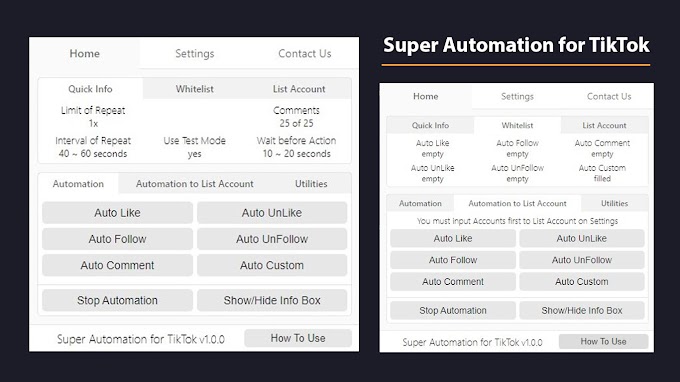






104 Comments
Hi, This extension is not working any auto likes, even after following the instruction as per the clip which is given.
ReplyDeleteDo you use Free Version? If yes, You need KEY to use this tool. You can get KEY on this page.
DeletePlease read "HOW TO GET KEY (Free Version)" section on this page.
Note: KEY is Free Forever. You can get KEY on this page anytime.
AutoFollow is not working, please help
ReplyDeleteI have tried Auto Follow on Free Version and Pro Version, both worked and no problem.
DeletePlease update your chrome and this extension to the latest version and try again.
If still doesn't work please change language to English in Instagram.
Deleteauto comment is not working
DeleteEverything works but AUto Follow and Auto Unfollow not. It selects the follow or unfollow button but before it follows or unfollows it skips to the next button and so on. It is basically just skiping from follow or unfollow button to the next one without executing. Please Help!
ReplyDeleteI have tried Auto Follow and Auto UnFollow. Both worked and no problem.
DeletePlease update your chrome and extension to latest version and try again.
If still doesn't work please change language in Instagram to English.
Thank you very much! Now it works for me after I changed the language!
DeleteHi if i paid for the special offer, can i use it with diffrent Insta accounts or is it limited to 1 Instagram Account?
ReplyDeleteYes, you can use it for different Insta accounts (Multiple Accounts).
DeleteHey, when are you going to allow for pro version to comment on explore pages? This is very necessary for external engagement.
ReplyDeleteYou can comment on explore page.
ReplyDeletePlease follow these steps:
1. Visit Explore Page Instagram | www.instagram.com/explore/
2. Click any post on explore section
3. Now you can use Comment/Like/UnLike/Like&Comment features
Dude. You rock! This thing is cool ty
ReplyDeleteYou're welcome.
DeletePlease buy pro version and tell to your family and friends about this bot to support us. Thank you.
My auto-comment stops because it reached the last element
ReplyDeleteReached the last element is means there is no posts again. So, bot stopped and show information reached the last element/post.
DeleteWhen using the auto-comment feature and having the text contain emoji, I get error: Auto Comment Ended: Failed to Type
ReplyDeleteI have fixed it. Now, you can using auto comment feature with emoji. I will update it as soon as possible. Just wait a few minutes/hours.
Deletei concern about that if follow too many accounts every single time,whether be freezed?
ReplyDeleteYour account will not be blocked if you don't overuse this bot.
DeleteI recommend you to experiment with this bot.
Example: The Interval of Repeat set to between 40000 - 60000 and Follow 500 accounts a day.
Hi, Since last week Auto like feature doesn't work.
ReplyDelete'We restrict certain content and actions to protect our community. Tell us if you think we made a mistake."
The action blocked message means that Instagram has blocked you from either liking and usually only blocks you for 24 hours, sometimes even less.
DeleteThis happened because:
- You’ve been liking too many pictures in a short space of time
What should you do:
- Wait 24 hours and only being able to view pictures and do nothing else. After that you’ll finally be able to like, follow/unfollow, message and comment on people pictures.
And After your account back to normal, I recommend you to experiment with this bot.
Example: The Interval of Repeat set to between 40000 - 60000 and only Liking 500 posts a day
hey the follow don't work on my mac
ReplyDeletePlease update your chrome to latest and try again.
DeleteIf still doesn't work please change language in Instagram to English.
Fitur free nya sudah bagus, tinggal untuk fitur Auto Unfollow diperbaiki. Auto Unfollow cuma bener-bener unfollow akun yang sifatnya publik. Buat akun yang di-private, di perintahnya keliatan unfollow, tapi pas cek akun yang di unfollow ternyata masih follow. Bakal ganti jadi ***** kalo fiturnya diperbaiki.
ReplyDeleteautolike and cooment is not working to
ReplyDeleteAuto Like & Auto Comment are still working
DeletePlease try again or try with another Instagram account
max do is 60 vpeople whyl
ReplyDeleteThis tool do not limit your action but Instagram has rules and restrictions, so your action will be limit by Instagram.
DeleteExample:
* Likes limit: no more than one like every 28 – 36 seconds (1000 likes at a time for a period of 24 hours)
* Comments limit: no more than 12-14 comment an hour with the interval of 350 – 400 seconds, overlimit might be treated as spam
my extension is not running please help...i paid for that
ReplyDeleteFor better understanding, do you mind to send the screenshot of your problem related to the question?
DeleteYou can send the screenshot to my email from "Contact Us" on top of the website.
I had updated this extension to v1.16. Please update your extension to version 1.16. In this version all bugs on old version had been fixed.
DeleteRecently bough it, but I want to auto comment in only one picture, every 6 minutes so i don't get marked as spam. The problem is that the bot stops when it reach the "last element". Any solution?
ReplyDeleteThe bot stops and shows the message "Reach the last element", it means there is no next post (Photo/Video). So, the bot stops automatically.
DeleteI have fixed or updated this extension and I have submitted it to Chrome Web Store.
DeleteNow, this extension in under review by Chrome Webstore Team.
So, Please wait for a few hours/days.
I had updated this extension to v1.16. Please update your extension to version 1.16. In this version all bugs on old version had been fixed.
DeleteAuto Like Ended: The process has timed out
ReplyDeleteplease help me
I have fixed or updated this extension and I have submitted it to Chrome Web Store.
DeleteNow, this extension in under review by Chrome Webstore Team.
So, Please wait for a few hours/days.
I had updated this extension to v1.16. Please update your extension to version 1.16. In this version all bugs on old version had been fixed.
DeleteI want to scroll to top in chat
ReplyDeleteI will try add this feature in the future update.
DeleteThank you for your suggest.
i pay you and say me. Please fix your payment first
ReplyDelete.what is tha men i
Thank you for asking.
DeletePlease check your email, I have replied to your message.
i pay you and say me. Please fix your payment first
ReplyDelete.what is tha men i
Thank you for asking.
DeletePlease check your email, I have replied to your message.
hi auto lke dont workl ol
ReplyDeleteVersion 1.16 has fixed all bugs on version 1.15. But, Chrome Web Store has a problem about the paid extension. Chrome Web Store Team has temporarily disabled publishing or updating paid extensions. So, I cannot update this extension to new version (v1.16). This problem happens not to this extension only. But, this problem happens to all paid extensions in the Chrome Web Store.
DeleteI had updated this extension to v1.16. Please update your extension to version 1.16. In this version all bugs on old version had been fixed.
Deletedo you can do live chat with me please if you can give me my money back
ReplyDeletePlease send your Order Number and Date when you buy this extension to my email. Then I will follow up on your problem.
Delete[email protected]
DeleteI had updated this extension to v1.16. Please update your extension to version 1.16. In this version all bugs on old version had been fixed.
Delete[email protected] this is mail fexil please
ReplyDeleteI had updated this extension to v1.16. Please update your extension to version 1.16. In this version all bugs on old version had been fixed.
Deletehow i cancel the subrishion
ReplyDeleteYou can cancel your subscription anytime on Google Payment Center
DeleteHello, can i unfollow only people who don't follow me back? If yes how please?
ReplyDeleteThanx!
In version 1.16, there is no feature like that.
DeleteBut, I will add it in the next version as soon as possible.
Thanks for your suggestion.
plus why when i unfollow accounts counting normal for example 200 people and then when i refresh i see that i unfollow only 56 of them? and not 200?????????
DeleteCan you tell me a value in the Interval of Repeat?
DeleteI think this problem will be solved if you increase value in the Interval of Repeat.
If it still occurred, just increase value again in the Interval of Repeat and so on.
You can try to set Interval of Repeat to 40 or 60 seconds (40000 or 60000 milliseconds).
ok i will try 50000 now...its 50 seconds right?
DeleteThis action was blocked. Please try again later. We restrict certain content and actions to protect our community. Tell us if you think we made a mistake.
DeleteThat's came out now....so sad but i have to wait i think....
"ok i will try 50000 now...its 50 seconds right?"
Delete> Yes, 50000 ms is 50 seconds. (50 seconds x 1000 = 50000 milliseconds)
"This action was blocked. Please try again later. We restrict certain content and actions to protect our community. Tell us if you think we made a mistake.
That's came out now....so sad but i have to wait i think...."
> Yes, You need to wait 24 hours and don't do anything except only looking photos or watching videos.
ok, that mean instagram can block my account?
DeleteInstagram will block your account temporarily if Instagram detects you doing spamming (with/without tool) and after 24 hours your account will be normal again.
DeleteSo, I recommended you set Interval of Repeat to the highest value.
Example 40 ~ 60 seconds or higher.
is it still working? how can i change my instagram language on browser? i have changed it on mobile app but i dont how change on browser, i didnt find this option on instagram
DeleteYes, this tool still working.
DeleteYou can change the language Instagram from Edit Profile or open this link: https://www.instagram.com/accounts/edit/ And then scroll to the bottom, you will find 'LANGUAGE'.
If you still cannot find 'LANGUAGE', you can scroll to top on this page and find the section "Auto Follow & Auto Unfollow". I've already updated it.
Deletethe problem is that if they block you once then you are on their eyes...i mean for example now i can't see my following list....to can unfollow with the app...that's mean that is not working for me after some days.
ReplyDeleteFor better understanding, do you mind to send the screenshot of your problem related to the question? Because I do not understand what's your problem.
DeleteYou can send the screenshot to my email from "Contact Us" on top of the website.
This app does not use any Instagram API.
DeleteThis app simulates actions like a human on Instagram.
E.g. Doing Like the post, Follow accounts, Unfollow accounts and many more.
If accounts not showing on the following list.
So, this app cannot be doing unfollow the accounts.
E.g. If @instagram not showing on the following list. So, you cannot unfollow @instagram with Auto Unfollow.
Please try unfollow accounts manually. If you cannot be doing unfollow manually. So, this app cannot be doing unfollow too.
Ok i will send you email the next time...for now i showing again my followers, i will inform you... ;)
DeleteI have still the same problem with the unfollowing, please check you emails.
ReplyDeletePlease check your email, I already reply it.
DeleteAight, i checked all these things you said to me and wait maybe more that 48h to unblock me by instagram. The problem now is that nothing is working, on unfollowing and on like things everything stops after the first like or unfollow. Don't know what is going on with this app finally.
DeletePlease check 'Limit of Repeat' on Setting.
DeleteI think you set 'Limit of Repeat' to 1. So, this app stopped after first like or unfollow.
Example:
- If you want to like 5 post, you need to set 'Limit of Repeat' to 5 and then click Save.
- If you want to unfollow 10 accounts, you need to set 'Limit of Repeat' to 10 and then click Save.
- and so on
If you still facing problem.
Please tell me what's your setting on Setting Page (in App) and info box on Instagram.
Or
Please send screenshot of setting page and screenshot of info box on Instagram to my email.
hahah nooooo check below....
DeleteInterval of Repeat
400x
1 of 10
60000s ~ 80000s
btw i will send you an email right now. Check it please there.. the thing is NOT WORKING.
After read your email and seen the screenshots. Now, I know about your problem.
DeleteFrom version 2.0, this app use 'seconds' not 'milliseconds' anymore for 'Interval of Repeat'.
So, Please set 'Interval of Repeat' to 60 ~ 80 seconds.
If you set to 60000 ~ 80000. It's means 60000 seconds (1000 minutes) ~ 80000 seconds (1333 minutes)
Ohhh yea! now im trying to make it like not unfollow people who following me back already, thank you for your help. You the man! Thing is finally working for me. But need to be sure that will work on slow option not to be blocked again, aight thank you!
DeleteGlad to hear it.
Deletehi, this extension working now ?
ReplyDeleteYes, This app version 2.1 still working and no problem.
DeleteVersion App: 2.1
ReplyDelete- Limit of Repeat: 0
- Interval of Repeat: 20 ~ 60
- Info Box on Instagram:
"00:00:15.089
Auto Like Ended: The process timed out"
- Problem:
"will not work with auto like on any account. Isntagram is in english. browser and extension are up to date."
This bugs happened because structures of Instagram has changed. But, We will fix it in the next version. Just wait a few days until next version available in the Chrome Web Store.
DeleteNew version v2.2 already available in the Chrome Webstore.
DeleteEvery bugs in the old version already fixed in this version.
Need to make a white-list of all my friends and people I don't want to unfollow and then unfollow only the people I followed using this bot.... How can I do that, that is a neccessary option for a bot.
ReplyDeleteFor now, this bot version 2.3 didn't save username of account have been following when you use Auto Follow.
DeleteSo, this bot didn't know the username of account has been following.
But, don't worry I will try to add that feature to the next version.
This is a solution to your problem in version 2.3:
If you know the username of an account who want to unfollow, you can use the option "Unfollow Accounts only from List Account".
Please read and watch the video "Unfollow Accounts who Not Follow You Back" on this Page.
If you confused about how to use the option "Unfollow Accounts only from List Account" for your problem. Please send me an email.
This is not the issue.
DeleteThe issue is that I need to make a list of people I do not want to unfollow, not a list of people I want to unfollow.
This is completely oposite thing
I need to make a white-list of people/friends I need to keep away from being unfollowed
Yes, I see. That why I give you temporary solution for current version because there is no a white-list option in the version 2.3.
DeleteBut, In the next version I will add a white-list option for All Automation.
The (L/A) option, to unfollow from a list, allow to list only 40 people at a time....
ReplyDeleteThis is very hard and un-usful because I need to unfollow 2000 people
Do you set 'Limit of Repeat' to 0? (0 mean All accounts in List Account)
DeleteYou didn't understand....
ReplyDeleteIf you go to Settings -->> Show List Accounts (LA) -->> "Auto UnFollow to List Account below:"
In the box it let's you put max of 40 people
The list can contain only 40 people
Thank you for your explanation.
DeleteOkay. I will fix it as soon as possible.
In the next version, you can input accounts as many you want.
The next version (v2.5) already published and available on Chrome Web Store. (Update to latest version is automatically)
Deleteseguinte comprei a extensao, e removi sem querer estava removendo algumas extensoes, e removi o seu app.. porem fui instalar e nao consigo pq diz que preciso comprar novamente, entao quero a extensao pq ja paguei por algo que nem usei ainda!
ReplyDeleteJust install it again
DeleteHello, i just payed for this extension but i cant use it, it always tells me 'check your payment'
ReplyDeleteDo you mind send me a screenshot?
DeleteYou can send a screenshot to my email ([email protected])
I want to check who am I following who is not following back
ReplyDeleteI have 5.5K followers and if I want to see the list from you'r option, it max out to 3000 users.
There is no option to reach more users.
Please fix that because it's critical for gaining followers
Can you tell me your issue with some screenshot to my email?
DeleteYou can find my email in 'Contact Us'.
The issue is that I can't copy all my followers
DeleteYou don't get them all in one page so you need to press "Load more"
Then you scroll and press and again and again, eventually, you press "load more" and it doesn't work so you can't copy all of the followers, about 3000 only....
Tried from different computers and internets! Fix this
List of Your Followers is provided by Instagram, Not by our app. So, I cannot fix this issue.
DeleteBut, you can use 'Get List Username' feature to get all of your followers.
Then add option to gather the following lists by you and not by Instagram...
DeleteI paid for a year already and haven’t used the program..