 |
| Super Automation for TikTok |
Super Automation for TikTok is a chrome extension or app to automate social media activity to get real followers and likes and automate many more tasks on TikTok.
This app simulates actions like a human on TikTok and does not use any Public TikTok API.
So this app is very safe to use to Grow your TikTok account, Grow your Business and Increase your Followers on TikTok. But, you should follow Recommended Settings.
ℹ️ Clarification/Statement/Disclaimer:
The Super Automation for TikTok is an unofficial tool and is NOT affiliated with TikTok. We want to clarify that this tool operates independently and is NOT endorsed, sponsored or affiliated with TikTok or any of its related entities.
Did You Know?
We are using this app to promote this app on TikTok.
Are you an Instagram user too?
Please try our Instagram Bot (Super Automation for Instagram).
Click here to check it out.
List features of Super Automation for TikTok:
1. Test Mode (Try all features without worries because only manipulate without doing real action).2. Auto Like with Whitelist option and Filters.
3. Auto Like to Specific Accounts only and with Whitelist option and Filters.
4. Auto Unlike with Whitelist option and Filters.
5. Auto UnLike to Specific Accounts only and with Whitelist option and Filters.
6. Auto Follow with Whitelist option and Filters.
7. Auto Follow to Specific Accounts only and with Whitelist option and Filters.
8. Auto UnFollow with Whitelist option and Filters.
9. Auto UnFollow to Specific Accounts only and with Whitelist option and Filters.
10. Auto Comment with Whitelist option and Filters.
11. Auto Comment to Specific Accounts only and with Whitelist option and Filters.
12. Auto Custom with Whitelist option and Filters.
13. Auto Custom to Specific Accounts only and with Whitelist option and Filters.
14. Auto DM to Specific Accounts only and with Whitelist option and Filters.
15. Get a List of Username on the Following, Suggested Accounts/Hosts, Accounts Not Follow You Back and Accounts Follow You Back.
16. Unfollow People who do not follow you back (Use Get List Username & Auto UnFollow LA).
17. Open Discover Page TikTok.
18. Download Image.
19. Download the Video.
20. Scroll to Top on Feed, Profile, & Comments in Post.
21. Scroll to Bottom on Feed, Profile & Comments in Post.
22. Check Settings to run every automation.
23. Great Support.
24. You can use this app for Multiple Devices
25. You can use this app for Multiple TikTok Accounts (Maximum 5 TikTok Accounts. But, 5 of them are yours and not someone else's)
26. You can use this app on Smartphone Device with Kiwi Browser (Android Only)
27. Request a new feature to improve the quality of this app.
28. Very Cheap and Better than other similar apps.
29. And Many More you can do with this app.
How to purchase SAFTT App:
Step 1:You can purchase the SAFTT app on this page with PayPal Account.
If you didn't have a PayPal account. Please create a new one first before purchasing our app.
Make sure you already read the QnA & Disclaimer section before purchasing our app.
Click the "PayPal Subscribe" button in yellow color and follow the instructions that appeared on the screen. (Scroll to the bottom slowly and you will find it).
If you facing a problem when purchasing our app with your PayPal Account. Please contact us at [email protected].
After purchasing the SAFTT app success, PayPal will send you Subscription Details to your Email Address that is used on your PayPal Account.
Your Email address and Subscription/Profile ID are your Licenses for the SAFTT app.
If you didn't get any message about Subscription Details from PayPal. Please contact us at [email protected].
Step 2:
Go to the SAFTT app for a verification process to unlock all features.
Use the License at Step 1 to unlock all features.
If you have not yet installed SAFTT App, you can install it on Chrome Webstore. (Scroll to the bottom slowly and you will find the link to install SAFTT App).
Step 3:
Enjoy automated social activity for Instagram.
You must use Recommended Settings when using this app. Every feature has different Recommended Settings.
But, if you facing any problems, please contact us via Email ([email protected]).
Note For Indonesian Only:
Bagi temen-temen yang mau membeli Aplikasi SAFTT.
Kamu bisa beli dengan metode pembayaran "Transfer melalui Bank Lokal" loh.
Temen-temen bisa beli lisensi dengan masa aktif yang berbeda-beda.
Ada yang 1 bulan, 3 bulan, 6 bulan dan 12 bulan.
Semakin lama masa aktif lisensi yang kamu beli, semakin terjangkau loh harganya.
Silahkan hubungi kami melalui email ke [email protected] untuk membeli atau tanya-tanya harganya juga boleh kok.
Selain bisa digunakan di Komputer dan Laptop, aplikasi SAFTT juga bisa digunakan di Smartphone Android loh.
Download Super Automation for TikTok App:
Click below to Install SAFTT App in the Chrome Web Store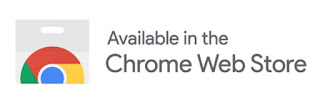
Note:
- You can install and use this App on Laptop/PC/Mac with Google Chrome or Chromium-Based Browser.
- You can install and use this App on Smartphone Device with Kiwi Browser (Android only).
Status SAFTT App: 100% Work & No Problem (v1.4.2)
Please let me know if you found a problem.
Purchase the SAFTT App to Unlock All Features for $4/month:
You Must Read QnA & Disclaimer below before Buying our App
We are no longer accept new customers.
Disclaimer
1. Purchasing our app, means you agree you cannot refund your money.
2. Purchasing our app, means you agree you would not open a dispute in PayPal.
3. Purchasing our app, means you agree that you very much understood what the SAFTT app is. So, there is no reason you open a dispute that the product or service is not as described.
4. Purchasing our app, means you agree that you will pay the SAFTT app each month, but you can stop it anytime in PayPal by yourself. So, there is no reason you open a dispute that you have a billing issue.
5. The product you purchase is a License. You can install the SAFTT app for free from Chrome Web Store and Use that License to unlock all features.
6. The License is Your Email address and Subscription/Profile ID that you got from PayPal in your email after your purchase success. So, there is no reason you open a dispute that you didn’t receive the item you purchased.
7. Purchasing our app, means you agree you are not allowed to share your License with other people.
If you do that, you agree your License will be suspended.
QnA
Q: How to get a License for verification in the SAFTT App?
A: You must purchase the SAFTT app from this page with PayPal or Credit Card.
PayPal will send you Subscription Details to your email after your purchase success.
The License is Your Email address & Subscription/Profile ID that you got from PayPal in your email.
-
Q: How to stop my Subscription to the SAFTT App?
A: You can stop your Subscription ANYTIME in PayPal by yourself.
If you don't know how to stop or cancel a subscription, please open the link below:
Or you can contact us. We will help you to Stop your Subscription
-
Q: Can I share my License with other people?
A: No, You are not allowed to share your License with other people.
Your License is a Single User License.
But, you can be using 1 License for a Maximum of 5 TikTok Accounts. But, 5 of them are yours and not someone else's.
If you have more than 5 TikTok Accounts, you must purchase a new License.
-
Q: I have a question and problem when using this app, How I can contact you?
A: You can contact us via Email ([email protected]).
-
Q: I want to purchase and use this app. But, I'm lazy to learn how to use this app?
A: Please, read the entire content on this page before you buy this app
Step by Step Before using this app:
Step 1:Purchase the SAFTT app from this page with PayPal or Credit Card and make sure you already read QnA & Disclaimer section before buying our app.
After purchasing the SAFTT app, PayPal will send you Subscription Details to your Email.
Your Email address and Subscription ID from PayPal is your License for the SAFTT app.
Step 2:
Go to the SAFTT app to a verification process to unlock all features.
Use the License at Step 1 to unlock all features.
Step 3:
Enjoy automated social activity for TikTok.
You must use Recommended Settings when using this app. Every feature has different Recommended Settings.
But, if you facing any problems, please contact us via Email.
How to Use Super Automation for TikTok:
Settings
A. General
A.1. Use Test Mode
This option will make automation manipulate elements only, not doing real action.When you Enable this option, it means automation will manipulate elements only, not doing real action.
When you Disable this option, it means automation will do real action.
A.2. Limit of Repeat
This option is to limit how much the amount to repeat automation.When you set the Limit of Repeat to:
- 0 means repeat automation without limit (no limit) and you need to use Stop Automation.
- 1 means running automation only once
- 3 means run automation for 3 times
- And so on
A.3. Interval of Repeat
This option is to delay each repeat before doing the next automation.The Interval of Repeat using Range Value (From ~ To):
- E.g. 40 ~ 60 means a random value between 40 seconds and 60 seconds
- E.g. 60 ~ 120 means a random value between 60 seconds and 120 seconds
But, if you want to use Single Value, set From and To with the same value.
- E.g. From and To value set to 40 seconds
- E.g. From and To value set to 60 seconds
- E.g. From and To value set to 120 seconds
A.4. Wait a Few Seconds before Doing Action
This option is waiting a few seconds before doing action for all automation.Doing Action means Un/Like, Un/Follow, & Comment.
A.5. Pause & Resume Automation
This option is will pause automation after several repeats and then resume it after waiting a few seconds.- 0 means this option will disable or never pause automation.
B. Comments
All options in this section are provided for 'Auto Comment' and 'Auto Custom (Comment)' in the Automation & Automation to List Account tab.B.1. Stop When Failed Comment to X Posts Continuously
This option is will make automation stop automatically when comments into posts failed X times continuously.B.2. Fill Random Comments
This button is will fill all comments boxes with a random value.B.3. Clear All Comment
This button is will make all comments boxes empty and leave the first comment box with the default value.B.4. Shuffle Comment
This button is will make shuffle all comments boxes.B.5. All Comments Boxes
There are 25 comments fields provided and you can set each comment field on Settings.If you want to insert the username of the post owner, you can insert @owner.
Example:
When you comment on Post from @instagram:
Photo from @owner is always amazing. Good Job
Become:
Photo from @instagram is always amazing. Good Job
B.6. Fill Bulk Comment
This button is will fill bulk comments into all comments boxes.Example Bulk Comments:
Comment 1
---
Comment 2
---
Comment 3
---
Comment 4
C. DM / Direct Message
All options in this section are provided for 'Auto DM' in the Automation to List Account tab.C.1. Fill Random Messages
This button is will fill all message boxes with a random value.C.2. Clear All Message
This button is will make all message boxes empty and leave the first message box with the default value.C.3. Shuffle Messages
This button is will make shuffle all message boxes.C.4. All Messages Boxes
There are 10 message fields provided and you can set each message field on Settings.If you want to insert the username of the receiver, you can insert @owner.
Example:
When you send a message to @instagram:
Photo from @owner is always amazing. Good Job
Become:
Photo from @instagram is always amazing. Good Job
C.5. Fill Bulk Messages
This button is will fill bulk messages into all message boxes.Example Bulk Messages:
Messages 1
---
Messages 2
---
Messages 3
---
Messages 4
D. Whitelist
All options in this section are provided for 'Auto Like', 'Auto UnLike', 'Auto Follow', 'Auto UnFollow', 'Auto Comment', 'Auto Custom', and 'Auto DM' in the Automation & Automation to List Account tab.This option will bypass or skip posts when the username of posts is matching with a username that is available in the whitelist field based on automation.
E. List Account
All options in this section are provided for all automation in the Automation to List Account tab only.Before using all automation in the Automation to List Account tab, you must put a list of accounts first at Settings.
Example:
You want to like some accounts only (nike & instagram).
And then you must put value below to 'Auto Like to List Account below' field.
nike
E.1. All List Account Boxes
There are some list account fields provided and you can set each value field on Settings.Example Insert List Account (separate each username with a new line):
nike
adidas
zuck
E.2. Max 'Action' Post per Single Account
This option will limit doing action into posts for each username/account.Example:
1. You want to like 5 posts for each account and then you must put 5 in to "Max 'Like' Post per Single Account:" field.
2. You want to send comments to 2 posts for each account and then you must put 2 to the "Max 'Comment' Post per Single Account:" field.
E.3. Auto 'Action' to First or Latest Post Only
This option will make automation doing an action to Latest Post only (single post).Example:
You want to like Latest Post only. So, you must Enable the 'Auto Like to First or Latest Post' option and when the Latest Post is already liked, Auto Like will skip this post and continue to the next account.
When you Disable the 'Auto Like to First or Latest Post' option, Auto Like will be limited to doing action for each account based on "Max 'Action' Post per Single Account".
E.4. Re-Start to First Account when Reached Last Account
This option will make automation start doing an action to the first account from the list account field when reached the last account from the list account field.Example:
1. When you Enable this option, automation will be back to First Account when Reached Last Account, and automation will be stopped when reached the Limit of Repeat.
2. When you Disable this option, automation will stop automatically when reached the last account.
E.5. Wait a Few Seconds before Re-Start
This option will make automation wait a few seconds before backing to First Account when Reached the Last Account.This option will be Enabled when you Enable the 'Re-Start to First Account when Reached Last Account' option.
This option will be Disabled when you Disable the 'Re-Start to First Account when Reached Last Account' option.
E.6. Unfollow Accounts Who do Not Follow You Back
This feature is provided for 'Auto Unfollow' in the Automation to List Account tab only.But, you must use 'Get List Username' first to get unfollow accounts who not follow you back.
After that, put the list account to 'Settings > List Account > Auto UnFollow' and Save it.
And then use 'Auto UnFollow' in the Automation to List Account tab.
Home
A. Automation
A.1. Auto Like
This feature is to like the posts.Filters Auto Like based on:
- Amount Likes
- Amount Comments
Auto Like can be used only on:
- https://www.tiktok.com
- https://www.tiktok.com/en
- https://www.tiktok.com/foryou
- https://www.tiktok.com/following
- https://www.tiktok.com/@username
- https://www.tiktok.com/@username/video/xxxx
- https://www.tiktok.com/music/xxxx
- https://www.tiktok.com/tag/xxxx
- https://www.tiktok.com/question/xxxx
Important:
When Auto Like is Running, please don't do anything on TikTok and then let this app do the job until the automation ended except if you want to do Stop Automation because the list action below will cause a problem to this feature.
- Scrolling on TikTok
- Typing on TikTok
- Clicking on TikTok
- Switch to another tab
- And minimize window google chrome
But, In some cases, if you want to watch videos on TikTok & other activities on the Internet while Auto Like is Running, you should open it on a new window.
Recommended Settings using this feature:
- Limit of Repeat: <Amount Posts to Like> E.g. 5 for liking 5 posts or 0 for no limit.
- Interval of Repeat: 40 ~ 60 seconds, 60 ~ 120 seconds or more (Higher is Better).
- Wait a Few Seconds before Doing Action: 10 ~ 20 seconds or more (Higher is Better).
- 250 likes or lower at a time for 24 hours
A.1.1. Auto Like Videos
Coming Soon
You can check the Video of Auto Like at Super Automation for Instagram
A.2. Auto Unlike
This feature is for unliking the posts.Filters Auto UnLike based on:
- Amount Likes
- Amount Comments
Auto UnLike can be used only on:
- https://www.tiktok.com
- https://www.tiktok.com/en
- https://www.tiktok.com/foryou
- https://www.tiktok.com/following
- https://www.tiktok.com/@username
- https://www.tiktok.com/@username/video/xxxx
- https://www.tiktok.com/music/xxxx
- https://www.tiktok.com/tag/xxxx
- https://www.tiktok.com/question/xxxx
Important:
When Auto UnLike is Running, please don't do anything on TikTok and then let this app do the job until the automation ended except if you want to do Stop Automation because the list action below will cause a problem to this feature.
- Scrolling on TikTok
- Typing on TikTok
- Clicking on TikTok
- Switch to another tab
- And minimize window google chrome
But, In some cases, if you want to watch videos on TikTok & other activities on the Internet while Auto UnLike is Running, you should open it in a new window.
Recommended Settings using this feature:
- Limit of Repeat: <Amount Posts to UnLike> E.g. 3 for unliking 3 posts or 0 for no limit.
- Interval of Repeat: 40 ~ 60 seconds, 60 ~ 120 seconds or more (Higher is Better).
- Wait a Few Seconds before Doing Action: 10 ~ 20 seconds or more (Higher is Better).
- 250 unlikes or lower at a time for 24 hours
A.2.1. Auto Unlike Videos
Coming Soon
You can check Video of Auto Unlike at Super Automation for Instagram
A.3. Auto Follow
This feature is for following the accounts.Filters Auto Follow based on:
- Status Account
- Total Likes
- Amount Followers
Auto Follow can be used only on:
- https://www.tiktok.com
- https://www.tiktok.com/en
- https://www.tiktok.com/foryou
- https://www.tiktok.com/following
- https://www.tiktok.com/@username/video/xxxx
- https://www.tiktok.com/music/xxxx
- https://www.tiktok.com/tag/xxxx
- https://www.tiktok.com/question/xxxx
Before using this feature, You need to change the language of TikTok to English.
You can use the feature 'Change Language of TikTok to English'.
Important:
When Auto Follow is Running, please don't do anything on TikTok and then let this app do the job until the automation ended except if you want to do Stop Automation because the list action below will cause a problem to this feature.
- Scrolling on TikTok
- Typing on TikTok
- Clicking on TikTok
- Switch to another tab
- And minimize window google chrome
But, In some cases, if you want to look watch videos on TikTok & other activities on the Internet while Auto Follow is Running, you should open it in a new window.
Recommended Settings using this feature:
- Limit of Repeat: <Amount Accounts to Follow> E.g. 5 for following 5 accounts or 0 for no limit.
- Interval of Repeat: 40 ~ 60 seconds, 60 ~ 120 seconds or more (Higher is Better).
- Wait a Few Seconds before Doing Action: 10 ~ 20 seconds or more (Higher is Better).
- 250 follows or lower at a time for 24 hours.
A.3.1. Auto Follow Videos
Coming Soon
You can check the Video of Auto Follow at Super Automation for Instagram
A.4. Auto UnFollow
This feature is to stop following the accountsFilters Auto UnFollow based on:
- Status Account
- Total Likes
- Amount Followers
Auto UnFollow can be used only on:
- https://www.tiktok.com/@YourUsername
- https://www.tiktok.com/@username/video/xxxx
- https://www.tiktok.com/music/xxxx
- https://www.tiktok.com/tag/xxxx
- https://www.tiktok.com/question/xxxx
Before using this feature, You need to change the language of TikTok to English.
You can use the feature 'Change Language of TikTok to English'.
Important:
When Auto Unfollow is Running, please don't do anything on TikTok and then let this app do the job until the automation ended except if you want to do Stop Automation because the list action below will cause a problem to this feature.
- Scrolling on TikTok
- Typing on TikTok
- Clicking on TikTok
- Switch to another tab
- And minimize window google chrome
But, In some cases, if you want to watch videos on TikTok & other activities on the Internet while Auto Unfollow is Running, you should open it in a new window.
Recommended Settings using this feature:
- Limit of Repeat: <Amount Accounts to UnFollow> E.g. 5 for the following 5 accounts or 0 for no limit.
- Interval of Repeat: 40 ~ 60 seconds, 60 ~ 120 seconds or more (Higher is Better).
- Wait a Few Seconds before Doing Action: 10 ~ 20 seconds or more (Higher is Better).
- 250 unfollows or lower at a time for 24 hours.
A.4.1. Auto UnFollow Videos
Coming Soon
You can check the Video of Auto UnFollow at Super Automation for Instagram
A.5. Auto Comment
This feature is for commenting on the posts.Filters Auto Comment based on:
- Amount Likes
- Amount Comments
Auto Comment can be used only on:
- https://www.tiktok.com
- https://www.tiktok.com/en
- https://www.tiktok.com/foryou
- https://www.tiktok.com/following
- https://www.tiktok.com/@username
- https://www.tiktok.com/@username/video/xxxx
- https://www.tiktok.com/music/xxxx
- https://www.tiktok.com/tag/xxxx
- https://www.tiktok.com/question/xxxx
Before using this feature, you need to set Comments in Setting.
- For more information about this, just scroll to the bottom of this page.
Important:
When Auto Comment is Running, please don't do anything on TikTok and then let this app do the job until the automation ended except if you want to do Stop Automation because the list action below will cause a problem to this feature.
- Scrolling on TikTok
- Typing on TikTok
- Clicking on TikTok
- Switch to another tab
- And minimize window google chrome
But, In some cases, if you want to watch videos on TikTok & other activities on the Internet while Auto Comment is Running, you should open it in a new window.
Recommended Settings using this feature:
- Limit of Repeat: <Amount Posts to Comment> E.g. 5 for commenting 5 posts or 0 for no limit.
- Interval of Repeat: 400 ~ 600 seconds or more (Higher is Better).
- Wait a Few Seconds before Doing Action: 10 ~ 20 seconds or more (Higher is Better).
- Comments Limit: No more than 10 comments an hour with the interval of 400 - 600 seconds, over-limit might be treated as spam.
- Mentions Limit: 5 nicks in a message with the interval of 400 - 600 seconds
A.5.1. Auto Comment Videos
Coming Soon
You can check the Video of Auto Comment at Super Automation for Instagram
A.6. Auto Custom
This feature is for following, commenting, and liking the posts.Filters Auto Custom based on:
1. Auto Follow
- Status Account
- Total Likes
- Amount Followers
2. Auto Like and Comment
- Amount Likes
- Amount Comments
Auto Custom can be used only on:
- https://www.tiktok.com
- https://www.tiktok.com/en
- https://www.tiktok.com/foryou
- https://www.tiktok.com/following
- https://www.tiktok.com/@username
- https://www.tiktok.com/@username/video/xxxx
- https://www.tiktok.com/music/xxxx
- https://www.tiktok.com/tag/xxxx
- https://www.tiktok.com/question/xxxx
Before using this feature, you need to set Comments in Setting if you Enable Auto Comment.
Important:
When Auto Custom is Running, please don't do anything on TikTok and then let this app do the job until the automation ended except if you want to do Stop Automation because the list action below will cause a problem to this feature.
- Scrolling on TikTok
- Typing on TikTok
- Clicking on TikTok
- Switch to another tab
- And minimize window google chrome
But, In some cases, if you want to watch videos on TikTok & other activities on the Internet while Auto Custom is Running, you should open it in a new window.
Recommended Settings using this feature:
- Limit of Repeat : <Amount Posts to Like & Comment> E.g. 5 for liking & commenting 5 posts or 0 for no limit.
- Interval of Repeat: 400 ~ 600 seconds or more (Higher is Better).
- Wait a Few Seconds before Doing Action: 10 ~ 20 seconds or more (Higher is Better).
- Comments Limit: No more than 10 comments an hour with the interval of 400 - 600 seconds, over-limit might be treated as spam.
- Mentions Limit: 5 nicks in a message with the interval of 400 - 600 seconds.
A.6.1. Auto Custom Videos
Coming Soon
A.7. Get List Username
This feature is for getting the list of usernames.You can use this feature for getting accounts who not follow you back and accounts that follow you back.
If you have a huge following, maybe it will take a long time.
Get List Username can be used only on:
1. Suggested Accounts
- https://www.tiktok.com/en
- https://www.tiktok.com/foryou
- https://www.tiktok.com/following
- https://www.tiktok.com/@Username
2. Suggested Hosts
- https://www.tiktok.com/live
- https://www.tiktok.com/@Username/live
3. Following Accounts
- https://www.tiktok.com/@YourUsername
4. Accounts Not Follow You Back
- https://www.tiktok.com/@YourUsername
- For more information about this, just scroll to the bottom of this page.
Important:
When the Get List Username is Running, please don't do anything on TikTok and then let this app do the job until the automation ended except if you want to do Stop Automation because the list action below will cause a problem to this feature.
- Scrolling on TikTok
- Typing on TikTok
- Clicking on TikTok
- Switch to another tab
- And minimize window google chrome
But, In some cases, if you want to look at photos, watch videos on TikTok & other activities on the Internet while the Get List Username is Running, you should open it in a new window.
B. Automation to List Account
B.1. Auto Like (LA)
This feature is to like the posts into the list account that you put at Settings > List Account.Filters Auto Like (LA) based on:
- Amount Likes
- Amount Comments
Auto Like can be used only on TikTok
Important:
When Auto Like is Running, please don't do anything on TikTok and then let this app do the job until the automation ended except if you want to do Stop Automation because the list action below will cause a problem to this feature.
- Scrolling on TikTok
- Typing on TikTok
- Clicking on TikTok
- Switch to another tab
- And minimize window google chrome
But, In some cases, if you want to watch videos on TikTok & other activities on the Internet while Auto Like is Running, you should open it on a new window.
Recommended Settings using this feature:
- Limit of Repeat: <Amount Posts to Like> E.g. 5 for liking 5 posts or 0 for no limit.
- Interval of Repeat: 40 ~ 60 seconds, 60 ~ 120 seconds or more (Higher is Better).
- Wait a Few Seconds before Doing Action: 10 ~ 20 seconds or more (Higher is Better).
- 250 likes or lower at a time for 24 hours
A.1.1. Auto Like (LA) Videos
Coming Soon
B.2. Auto Unlike (LA)
This feature is for unliking the posts into the list account that you put at Settings > List Account.Filters Auto UnLike (LA) based on:
- Amount Likes
- Amount Comments
Auto UnLike can be used only on TikTok
Important:
When Auto UnLike is Running, please don't do anything on TikTok and then let this app do the job until the automation ended except if you want to do Stop Automation because the list action below will cause a problem to this feature.
- Scrolling on TikTok
- Typing on TikTok
- Clicking on TikTok
- Switch to another tab
- And minimize window google chrome
But, In some cases, if you want to watch videos on TikTok & other activities on the Internet while Auto UnLike is Running, you should open it in a new window.
Recommended Settings using this feature:
- Limit of Repeat: <Amount Posts to UnLike> E.g. 3 for unliking 3 posts or 0 for no limit.
- Interval of Repeat: 40 ~ 60 seconds, 60 ~ 120 seconds or more (Higher is Better).
- Wait a Few Seconds before Doing Action: 10 ~ 20 seconds or more (Higher is Better).
- 250 unlikes or lower at a time for 24 hours
B.2.1. Auto Unlike (LA) Videos
Coming Soon
B.3. Auto Follow (LA)
This feature is for following the accounts into the list account that you put at Settings > List Account.Filters Auto Follow (LA) based on:
- Status Account
- Total Likes
- Amount Followers
- Amount Following
Auto Follow can be used only on TikTok
Before using this feature, You need to change the language of TikTok to English.
You can use the feature 'Change Language of TikTok to English'.
When you follow a Private Account and you realize your following does not increase.
It is because TikTok is waiting for the owner of a private account to accept your request.
After your request is accepted by the owner of a private account, your following will increase.
Important:
When Auto Follow is Running, please don't do anything on TikTok and then let this app do the job until the automation ended except if you want to do Stop Automation because the list action below will cause a problem to this feature.
- Scrolling on TikTok
- Typing on TikTok
- Clicking on TikTok
- Switch to another tab
- And minimize window google chrome
But, In some cases, if you want to look watch videos on TikTok & other activities on the Internet while Auto Follow is Running, you should open it in a new window.
Recommended Settings using this feature:
- Limit of Repeat: <Amount Accounts to Follow> E.g. 5 for following 5 accounts or 0 for no limit.
- Interval of Repeat: 40 ~ 60 seconds, 60 ~ 120 seconds or more (Higher is Better).
- Wait a Few Seconds before Doing Action: 10 ~ 20 seconds or more (Higher is Better).
- 250 follows or lower at a time for 24 hours.
B.3.1. Auto Follow (LA) Videos
Coming Soon
B.4. Auto UnFollow (LA)
This feature is to stop following the accounts into the list of accounts that you put at Settings > List AccountFilters Auto UnFollow (LA) based on:
- Status Account
- Total Likes
- Amount Followers
- Amount Following
Auto UnFollow can be used only on TikTok
Before using this feature, You need to change the language of TikTok to English.
You can use the feature 'Change Language of TikTok to English'.
Important:
When Auto Unfollow is Running, please don't do anything on TikTok and then let this app do the job until the automation ended except if you want to do Stop Automation because the list action below will cause a problem to this feature.
- Scrolling on TikTok
- Typing on TikTok
- Clicking on TikTok
- Switch to another tab
- And minimize window google chrome
But, In some cases, if you want to watch videos on TikTok & other activities on the Internet while Auto Unfollow is Running, you should open it in a new window.
Recommended Settings using this feature:
- Limit of Repeat: <Amount Accounts to UnFollow> E.g. 5 for the following 5 accounts or 0 for no limit.
- Interval of Repeat: 40 ~ 60 seconds, 60 ~ 120 seconds or more (Higher is Better).
- Wait a Few Seconds before Doing Action: 10 ~ 20 seconds or more (Higher is Better).
- 250 unfollows or lower at a time for 24 hours.
B.4.1. Auto UnFollow (LA) Videos
Coming Soon
B.5. Auto Comment (LA)
This feature is for commenting on the posts into the list account that you put at Settings > List Account.Filters Auto Comment (LA) based on:
- Amount Likes
- Amount Comments
Auto Comment can be used only on TikTok
Before using this feature, you need to set Comments in Setting.
- For more information about this, just scroll to the bottom of this page.
Important:
When Auto Comment is Running, please don't do anything on TikTok and then let this app do the job until the automation ended except if you want to do Stop Automation because the list action below will cause a problem to this feature.
- Scrolling on TikTok
- Typing on TikTok
- Clicking on TikTok
- Switch to another tab
- And minimize window google chrome
But, In some cases, if you want to watch videos on TikTok & other activities on the Internet while Auto Comment is Running, you should open it in a new window.
Recommended Settings using this feature:
- Limit of Repeat: <Amount Posts to Comment> E.g. 5 for commenting 5 posts or 0 for no limit.
- Interval of Repeat: 400 ~ 600 seconds or more (Higher is Better).
- Wait a Few Seconds before Doing Action: 10 ~ 20 seconds or more (Higher is Better).
- Comments Limit: No more than 10 comments an hour with the interval of 400 - 600 seconds, over-limit might be treated as spam.
- Mentions Limit: 5 nicks in a message with the interval of 400 - 600 seconds
B.5.1. Auto Comment (LA) Videos
Coming Soon
B.6. Auto Custom (LA)
This feature is for following, commenting, and liking the posts into the list account that you put at Settings > List Account.Filters Auto Custom (LA) based on:
1. Auto Follow
- Status Account
- Total Likes
- Amount Followers
- Amount Following
2. Auto Like and Comment
- Amount Likes
- Amount Comments
Auto Custom can be used only on TikTok
Before using this feature, you need to set Comments in Setting if you Enable Auto Comment.
- For more information about this, just scroll to the bottom of this page.
Important:
When Auto Custom is Running, please don't do anything on TikTok and then let this app do the job until the automation ended except if you want to do Stop Automation because the list action below will cause a problem to this feature.
- Scrolling on TikTok
- Typing on TikTok
- Clicking on TikTok
- Switch to another tab
- And minimize window google chrome
But, In some cases, if you want to watch videos on TikTok & other activities on the Internet while Auto Custom is Running, you should open it in a new window.
Recommended Settings using this feature:
- Limit of Repeat : <Amount Posts to Like & Comment> E.g. 5 for liking & commenting 5 posts or 0 for no limit.
- Interval of Repeat: 400 ~ 600 seconds or more (Higher is Better).
- Wait a Few Seconds before Doing Action: 10 ~ 20 seconds or more (Higher is Better).
- Comments Limit: No more than 10 comments an hour with the interval of 400 - 600 seconds, over-limit might be treated as spam.
- Mentions Limit: 5 nicks in a message with the interval of 400 - 600 seconds.
B.6.1. Auto Custom (LA) Videos
Coming Soon
B.7. Auto DM (LA)
This feature is for sending direct messages into the list account that you put at Settings > List Account.Filters Auto DM (LA) based on:
- Status Account
- Total Likes
- Amount Followers
- Amount Following
Auto DM can be used only on TikTok
Before using this feature, you need to set Messages in Setting.
- For more information about this, just scroll to the bottom of this page.
Important:
When Auto DM is Running, please don't do anything on TikTok and then let this app do the job until the automation ended except if you want to do Stop Automation because the list action below will cause a problem to this feature.
- Scrolling on TikTok
- Typing on TikTok
- Clicking on TikTok
- Switch to another tab
- And minimize window google chrome
But, In some cases, if you want to look at photos, and watch videos on TikTok & other activities on the Internet while Auto DM is Running, you should open it in a new window.
Recommended Settings using this feature:
- Limit of Repeat: <Amount Posts to DM> E.g. 5 for sending direct messages to 5 accounts or 0 for no limit
- Interval of Repeat: 400 ~ 600 seconds or more (Higher is Better)
- Wait a Few Seconds before Doing Action: 10 ~ 20 seconds or more (Higher is Better)
- DM Limit: No more than 10 messages an hour with an interval of 400 - 600 seconds, over-limit might be treated as spam
- Mentions Limit: 5 nicks in a message with the interval of 400 - 600 seconds
B.7.1. Auto DM (LA) Videos
Coming Soon
C. Utilities
C.1. Discover Page
This feature is to open Discover Page on TikTok.C.2. Change Language of TikTok to English
This feature is to change the language of TikTok to Engish.Change Language can be used only on TikTok.
C.3. Download Image
This feature is for downloading images from video TikTok.Download Image can be used only on:
- https://www.tiktok.com/@username/video/xxxx
C.4. Download Video
This feature is to download the video the post.Download Video can be used only on:
- https://www.tiktok.com/@username/video/xxxx
C.5. Scroll to Top
This feature is to scroll to the top.Scroll to Top can be used only on TikTok
This feature can be used to scroll to the top on Chat.
- For more information, just scroll to the bottom of this page.
Important:
When Scroll to Top is Running, please don't do anything on TikTok and then let this app do the job until the automation ended except if you want to do Stop Automation because the list action below will cause a problem to this feature.
- Scrolling on TikTok
- Typing on TikTok
- Clicking on TikTok
- Switch to another tab
- And minimize window google chrome
But, In some cases, if you want to watch videos on TikTok & other activities on the Internet while Scroll to Top is Running, you should open it in a new window.
C.5.1. Scroll To Top Videos
Coming Soon
C.6. Scroll to Bottom
This feature is to scroll to the bottom.Scroll to Bottom can be used only on TikTok
This feature can be used to scroll to the bottom of Chat.
- For more information, just scroll to the bottom of this page.
Important:
When Scroll to Bottom is Running, please don't do anything on TikTok and then let this app do the job until the automation ended except if you want to do Stop Automation because the list action below will cause a problem to this feature.
- Scrolling on TikTok
- Typing on TikTok
- Clicking on TikTok
- Switch to another tab
- And minimize window google chrome
But, In some cases, if you want to watch videos on TikTok & other activities on the Internet while Scroll to Bottom is Running, you should open it in a new window.
C.6.1. Scroll To Bottom Videos
Coming Soon
1. Stop Automation
This feature is to stop automation or feature.Stop Automation can be used only on TikTok.
2. Show/Hide Info Box
This feature is to show or hide infoboxes on TikTok.Show/Hide Info Box can be used only on TikTok.
Download Super Automation for TikTok App:
Click below to Install SAFTT App in the Chrome Web Store
Note:
- You can install and use this App on Laptop/PC/Mac with Google Chrome or Chromium-Based Browser.
- You can install and use this App on Smartphone Device with Kiwi Browser (Android only).
- You can install and use this App on Laptop/PC/Mac with Google Chrome or Chromium-Based Browser.
- You can install and use this App on Smartphone Device with Kiwi Browser (Android only).


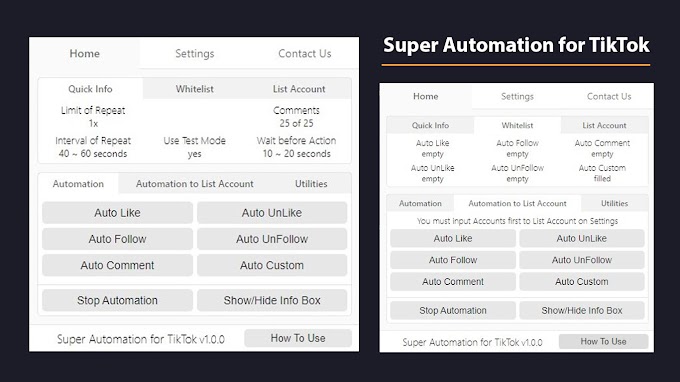





0 Comments